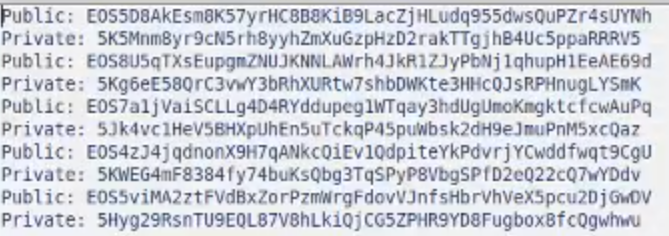Generate keys
with your Bootable USB
Coming this far, you have created your USB, if not, follow one of the guides below
Windows Guide
Walkthrough guide for Windows users
Linux Guide
Walkthrough guide for Linux users
Mac Guide
Walkthrough guide for Mac users
Generate your keys and store in encrypted file
1. Unplug your Ethernet cable before starting (Recommended)
2. You will need a second USB for storing your Keys. Plug that in.
3. Open Terminal (ctrl+alt+t)
4. Repeat the following to create multiple keys.
eosio-keygen -- generates a key
$ eosio-keygen

5. Now open KeepassXC (Windows button + R and search for keepass)
You can also open the search field by pressing the icon in top left corner of the screen.
6. Create Database
7. Choose a location (Desktop is preferred)
8. Name your file, and save it.
9. Choose a highly secure password, this is used to later open the file, if you forget this, you can't access the file.
10. Create a new entry (ctrl+n)
11. Copy your Private key into password and Repeat field.
They can be copied by marking > right click > copy
They can be pasted by right click > paste
12. Copy your Public key into any of the other fields, this can later be searched for.
13. Repeat for as many keys as you need, (at least two)
14. Make sure you move the File to your USB
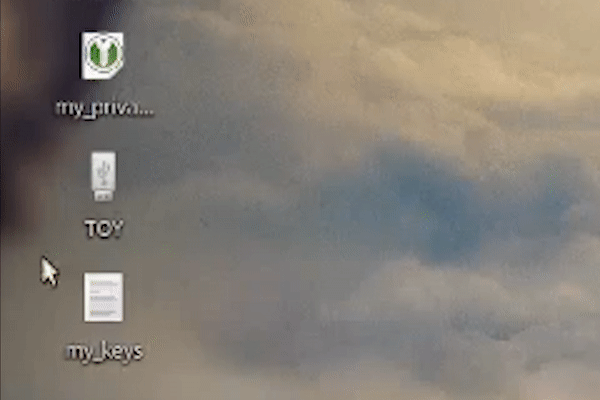
Check so you have your file on your USB, this can later be accessed through another device if you choose, by downloading keepassx or keepassxc which is available on windows, mac and linux.
Generate your keys and store in text file
1. Unplug your Ethernet cable before starting (Recommended)
2. You will need a second USB for storing your Keys. Plug that in.
3. Open Terminal (ctrl+alt+t)
4. Repeat the following to create multiple keys.
eosio-keygen -- generates a key
>> -- points to a file, and adds to it
Desktop/my_keys -- the location and name of file
$ eosio-keygen >> Desktop/my_keys
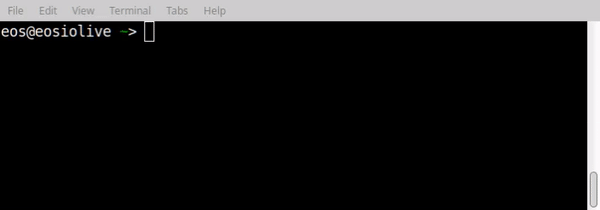
5. Move the file to the USB
This can be done by simply dragging the file from the Desktop to the USB icon.
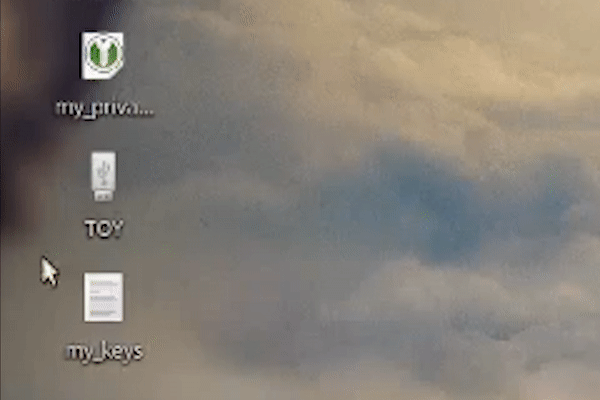
6. Open your USB, and see if the File is there, and that you have your Keys inside.
It will look similar to the list below.